7.2 平面文档的表示
在这一章中,我们将要开发一个用于查看文档的应用程序。我们开始设计文档的表示形式,适合于绘制在屏幕上。在这种表示中,文档就是元素的列表,有一些内容(可以是文本,也可以是图像),和指定的边框,其中的内容被绘制。在图7.1中,你可以看到一个文档的示例,有三个突出显示的元素。
让我们看一下在 F# 表示文档的数据结构。清单 7.4 介绍了新的差别联合,表示两个可选值类型的元素和一个新的文本元素的记录类型。它使用我们先前定义的 Rect 类型。
图 7.1 示例文档包含三个元素;两个不同字体的显示文本和一个显示的图像。
Listing 7.4 Flat document representation (F#)
open System.Drawing
type TextContent =
{ Text : string
Font : Font }
type ScreenElement =
| TextElement of TextContent * Rect
| ImageElement of string * Rect
在此示例中,我们定义了两个类型。首先,我们定义了名为 TextContent 的记录类型,表示用于绘制的文本和字体,第二个类型称为 ScreenElement,是差别联合,有两个可选值。第一个可选值存储文本内容,第二个包含图像的文件名。两者都有一个 Rect 来定义绘制的边框。清单 7.5 显示了表示图 7.1 的示例文档的代码,用到了我们新的数据类型。
Listing 7.5 Sample document represented as a list of elements (F#)
let fntText = new Font("Calibri", 12.0f)
let fntHead = new Font("Calibri", 15.0f)
let elements =
[ TextElement
({ Text = "Functional Programming for the Real World"
Font = fntHead },
{ Left = 10.0f; Top = 0.0f; Width = 410.0f; Height = 30.0f });
ImageElement
("cover.jpg",
{ Left = 120.0f; Top = 30.0f; Width = 150.0f; Height = 200.0f });
TextElement
({ Text = "In this book, we'll introduce you to the essential " +
"concepts of functional programming, but thanks to the .NET " +
"Framework, we won't be limited to theoretical examples. " +
"We'll use many of the rich .NET libraries to show how " +
"functional programming can be used in the real world."
Font = fntText },
{ Left = 10.0f; Top = 230.0f; Width = 400.0f; Height = 400.0f }) ]
首先,我们为两个不同的文本元素定义字体,然后,构建一个包含这些元素的列表。当创建元素时,我们创建了几个 F# 记录类型值,使用了前面讨论的语法。这种构建结构化文档的方式有点不切实际,在 7.3 节中,我们将设计另一种表示形式,更适合于创建文档。在此之前,我们会实现一个函数来绘制使用这种表示形式存储的文档。
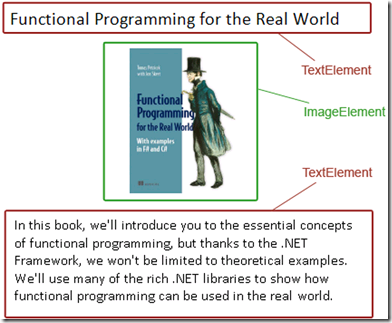
没有评论:
发表评论